Head's Up! These forums are read-only. All users and content have migrated. Please join us at community.neo4j.com.
- Neo4j
- Technical Discussions
- Neo4j Graph Platform
- Re: Neo4j Desktop could not open the import folder
- Subscribe to RSS Feed
- Mark Topic as New
- Mark Topic as Read
- Float this Topic for Current User
- Printer Friendly Page
Neo4j Desktop could not open the import folder
04-17-2019 11:17 AM
04-29-2019 08:40 AM
I got a response from Neo4j support. I added the following line to the setting and it worked.
apoc.import.file.use_neo4j_config=true
08-02-2019 08:15 AM
does it matter where in the settings u add the code?
I added it at the bottom of setting in 3.5.8 but I'm still getting the same error, any ideas?
08-02-2019 08:43 AM
Hello and welcome to the community!
Adding to the end of the settings file is fine. It will basically override anything that was set previously in the file.
You are trying to import using APOC and you have placed the file for import in the import folder for the database?
What is the Cypher statement you are attempting to execute?
A screenshot of the error would also be helpful.
Elaine
08-06-2019 10:03 AM

Tried using the 'open folder' import function
and with LOAD CSV WITH HEADERS FROM "file:///Fcecsv.csv"

Thanks for the help
08-06-2019 10:53 AM
Hello,
What happens when you select OpenFolder in Neo4j Desktop? That should open the folder containing the import folder, but it should not be opening the import folder itself.
At a minimum, your LOAD CSV statement should do something like:
LOAD CSV WITH HEADERS FROM "file:///Fcecsv.csv" AS row RETURN row LIMIT 10
08-08-2019 01:55 AM
When I select OpenFolder it does open the folder containing the import folder.
I checked the folder path in the error I was getting in the Neo4j browser and it was referencing a folder called 'import' but in the file directory the folder had been created as 'import directory' so i changed the folder in the file directory to match the error, i.e. changed 'import directory' to 'import'
Thanks for your help
11-15-2019 01:29 PM
Continuing the discussion from Neo4j Desktop could not open the import folder:
I have the same problem, actually it is not clear to me that the blue Trying to open banner is showing that this is an error. Is it?
i.e. What is supposed to happen when one clicks Open Folder on Neo4J Desktop?
When I click it it opens the Windows folder Import but then nothing happens after that. I am assuming this means there is an error, but I do not know why.
I have a graphml file in the Import folder, so it would be great to know what the expected result should be.
Anyone can help please?
11-18-2019 05:05 AM
Hello and welcome to the Community!
When you click the Open Folder button, it should open a finder/file explorer window for that project. You should see the data, import, plugin, lib, etc. folders. If you do not, I would want to know if you ever created a graph for that project. Can I assume that this is Windows? What version of Neo4j Desktop?
It it is windows, did install as Admin and grant anybody who uses the system access? Did you specify a non-default location for your installation files?
Elaine
07-20-2020 06:49 PM
I'm having the same issue on Mac OSX Catalina. Neo4j Desktop 1.3.3. Attempting an eval.

I'll keep looking, perhaps someone here has the answer!
07-20-2020 10:38 PM
Open Manage and click on setting tab and chack to see if this is enabled:
LOAD CSV` section of the manual for details.
dbms.directories.import=import
This works for me:
LOAD CSV WITH HEADERS FROM "file:///rc.csv" AS row
return row
Fetches the records in .csv file
I am on MacOs Catalina version 10.15.5 and Neo4j 4.1.0 and Desktop 1.3.3
12-15-2020 03:06 AM
Still I tried all the solutions in here but didnt work. Please help.
12-15-2020 06:14 AM
@itoriahimanshu Welcome to the community!
What platform and version of Neo4j are you using?
Where did you place the CSV file? It must be in the import folder for the database.
Elaine
12-15-2020 05:29 PM
I found the easiest way to deal this is:
- In the Desktop, click on the three dots popup menu
- Choose "Manage" menu item
- Click on "Settings"
- Find the line: dbms.directories.import=import
- Change it to dbms.directories.import=ABSOLUTE_DIRECTORY_PATH
- Click on Apply button (in the lower right corner)
As I recall, you have to restart the DB.
For unix users, I'm not clear if the system recognizes ~ so I just used the absolute path just to be safe.
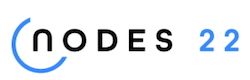
NODES 2022, Neo4j Online Education Summit
All the sessions of the conference are now available online
- Crash when apoc.import.file.enabled=true in Neo4j 5.x in Releases
- How to import CYPHER fast - UNWIND takes forever! in Neo4j Graph Platform
- Local timezone ignored in Neo4j Graph Platform
- Exception while connecting to Neo4j Desktop (Spring Data Reactive) in Neo4j Graph Platform
- Error in Spring Data Reactive Neo4j test in Neo4j Graph Platform

